Android: xshare
This guide uses the github.com/tsudoku/xshare app as a way to upload files from an Android device.
Download xshare
Head over to the xshare releases page and grab the latest release APK, and download it.
Generate a sxcu file
- Head over to your Settings page (click your user icon in the top right corner)
- Scroll down to Generate Uploaders
- Click on ShareX, then enable any options that you would like
- Make sure to enable Xshare compatibility and click Save
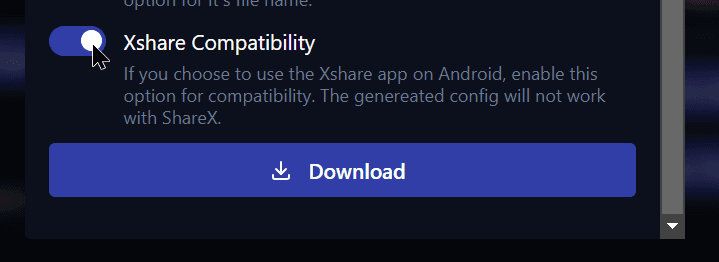
Importing with xshare
- Open the xshare app
- Click the + button beside "browse uploaders"
- Click From
- Click File
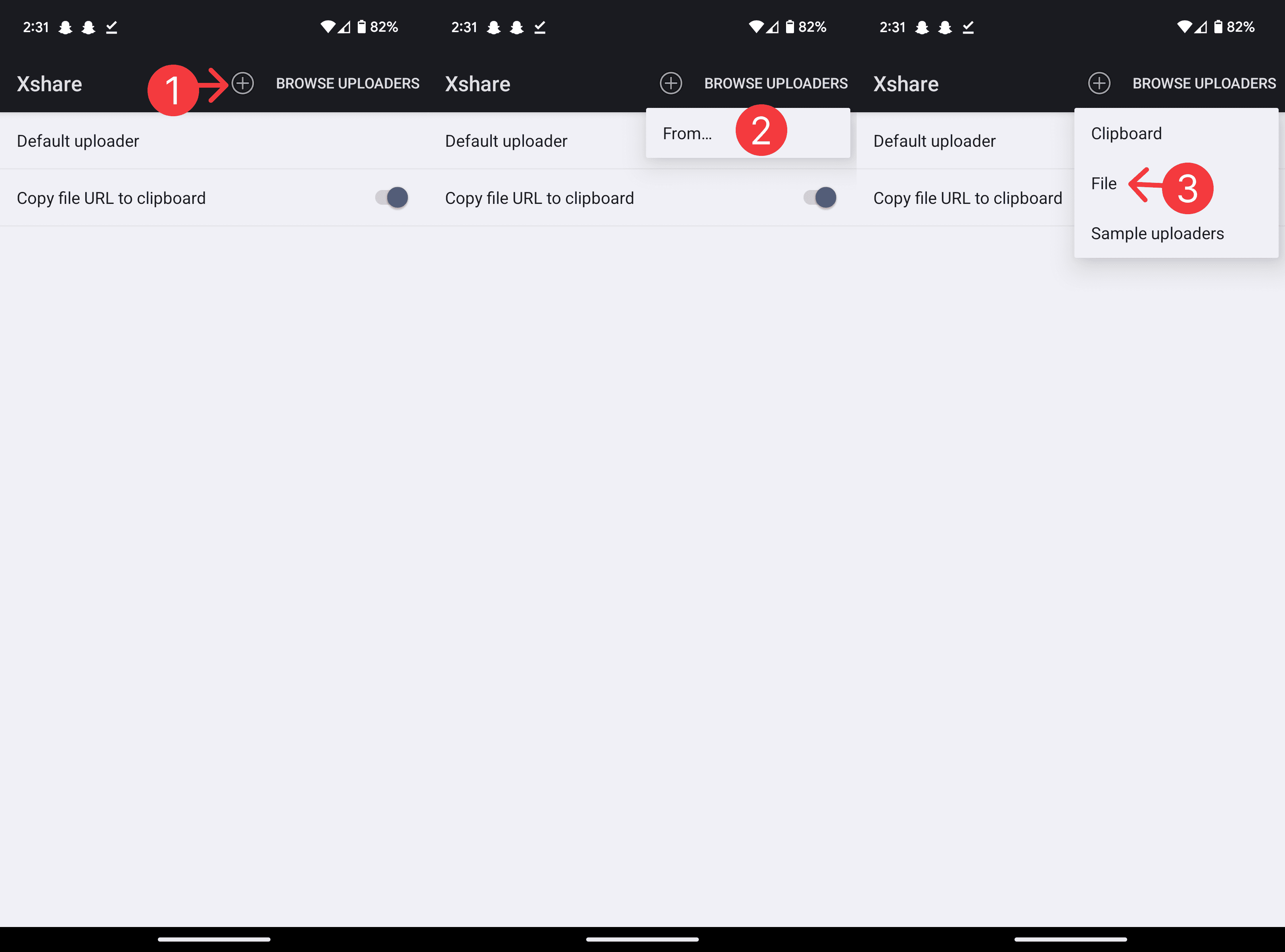
Then you will be prompted to select a file. Find the sxcu file you downloaded earlier and select it. If you are having trouble finding it, look in the Downloads folder.
If you see a popup saying "Specified file does not have the sxcu extension", ignore it and tap "Proceed anyway."
You will now have to click on "Default Uploader" and select the one that says something simlar to "Zipline - your domain - File".
How to used
Navigate to any file or photo you want to upload, click the share button. Find the xshare app icon in the list, and click on it.
You should see a progress notification and then the link inside it once it finishes. If you have toggled the "Copy to clipboard" option, it will be copied to your clipboard once it finished.