Themes
You can create custom themes for Zipline by adding JSON files within the themes/ directory (relative to the root of Zipline).
Structure
Zipline uses Mantine for the UI components, so the theme_name.theme.json can have any properties that Mantine supports (see this for available properties and documentation).
This is recommended for advanced users.
There are a few requirements when creating custom themes:
- The file name must end with
.theme.json. - The file must be a valid JSON file.
- The file must be placed in the
themes/directory.
However, for most users just changing the colors are the most common use case. Below is a example of a theme file.
{"name": "Dark Blue","colorScheme": "dark","colors": {"blue": ["#FFFFFF","#7C7DC2","#7778C0","#6C6FBC","#575DB5","#4D54B2","#424BAE","#3742AA","#323EA8","#2C39A6"],"dark": ["#FFFFFF","#293747","#6C7A8D","#2d3e5a","#222c47","#171F35","#181c28","#0c101c","#060824","#00001E"]},"primaryColor": "blue","mainBackgroundColor": "color-mix(in srgb, var(--mantine-color-dark-9), black 45%)"}
Main Properties
| Property | Description |
|---|---|
name | The name of the theme, which will show up for users in the dashboard. |
colors | The colors of the theme. See this for more. |
primaryColor | The primary color of the theme. This is used for buttons and such. |
colorScheme | The color scheme of the theme. Can be light or dark. |
mainBackgroundColor | The main background color of the theme. This is used for the main background of the dashboard. |
colors
Colors must be an array of 10 elements. The first element should be the lightest color, and the last element should be the darkest color. The colors are used for various parts of the dashboard.
For example the for the example theme above, the blue colors look like these:
The dark colors are used for the dark theme only. If you are making a light
theme, the dark colors will not be used.
primaryColor
This is the primary color of the theme. This is used for buttons and such. The value should be the key of the color in the colors object.
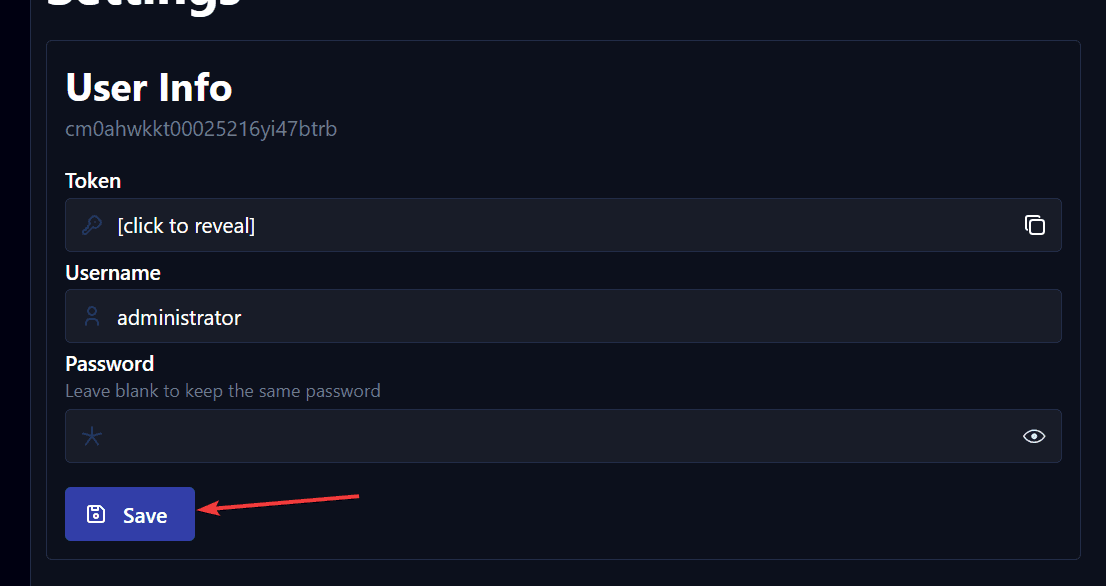
mainBackgroundColor
This is the background color behind the content.
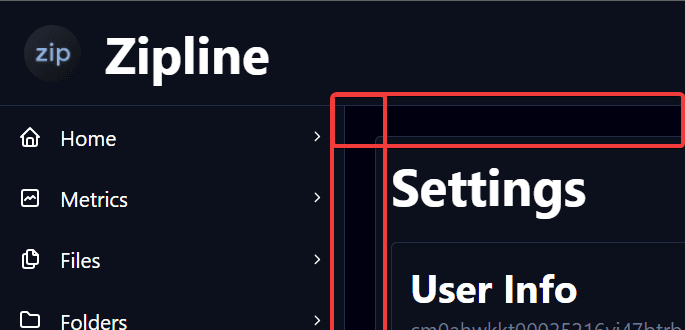
The default themes use a css function called color-mix to make the darkest color (9th index) 45% darker. For example the below:
color-mix(in srgb, var(--mantine-color-dark-9), black 45%)
makes the dark[9] color 45% darker.
In theory any value can be used here, any valid CSS function or variables will work here.
extraCss
This property is optional and can be used to add extra CSS to the theme.
Adding Custom Fonts
This example uses Google Fonts to add the "Ubuntu" font. First you will need to select a theme in Google Fonts, then after clicking "Get Fonts", click the "@import" button and then copy the contents that are inside the <style> tag.
Then you can add it to the extraCss property like so:
{"name": "Custom Font Example","id": "custom_font","primaryColor": "blue","mainBackgroundColor": "color-mix(in srgb, var(--mantine-color-blue-9), black 45%)","extraCss": "@import url('https://fonts.googleapis.com/css2?family=Ubuntu:ital,wght@0,300;0,400;0,500;0,700;1,300;1,400;1,500;1,700&display=swap');","fontFamily": "Ubuntu, sans-serif",}
Now, restarting the server and choosing the "Custom Font Example" theme will apply the Ubuntu font to the dashboard.
Developing
When creating themes, you can test them out instantly by just reloading the page. The theme will be reloaded and applied so you may see the changes instantly after changing the .theme.json file.
Built In themes
To avoid having no theme, Zipline will always have 2 built in themes. The default theme is system which will choose either dark_gray or light_gray based on the system preference.
builtin:dark_gray
This is the default dark theme.
{"name": "Dark Gray","id": "builtin:dark_gray","colorScheme": "dark","primaryColor": "gray","mainBackgroundColor": "color-mix(in srgb, var(--mantine-color-gray-9), black 45%)"}
builtin:light_gray
This is the default light theme.
{"name": "Light Gray","id": "builtin:light_gray","colorScheme": "light","primaryColor": "gray","mainBackgroundColor": "color-mix(in srgb, var(--mantine-color-white), black 3%)"}
Applying a theme
Head to the Manage Account page, then scroll down to Dashboard Settings.
If you select "System", two more options will appear. You can select the light or dark theme to use that will be used depending on the system preference.

If you select anything other than "System", it will use the selected theme regardless of the system preference.

Docker
If using Docker, you can mount the themes/ directory to /zipline/themes/ to add custom themes.
volumes:- ./themes:/zipline/themes
Extra Resources
- Zipline Discord: Feel free to ask for help regarding anything!
- Mantine Theme Object: The Mantine documentation for the theme object.
- Mantine Colors for more information on colors.
- Color Generator generate an array of 10 colors based on a single color.
<color value>for more information on CSS color values.