Customizing the Dashboard
Zipline offers a couple of settings that let you customize the dashboard to your liking. This guide will walk you through the available options.
Favicons
Changing the favicon is as simple as replacing the favicon.ico file in the public directory.
The favicon is the small icon that appears in the browser tab next to the page title. It is also used when a user bookmarks the page.

Title
If you want to change the title of the dashboard, you can do so by changing the title by heading over to the Server Settings
- Scroll down to the Website section
- Change the Title field to your liking
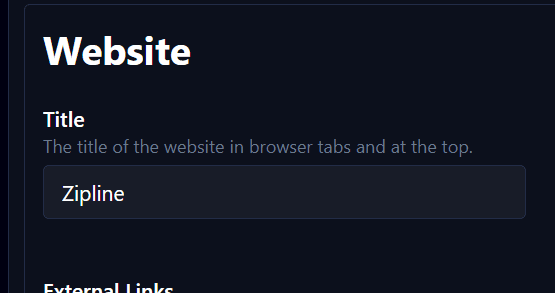
This will change the title that appears in the browser tab, as well as the title that appears in the navigation bar.
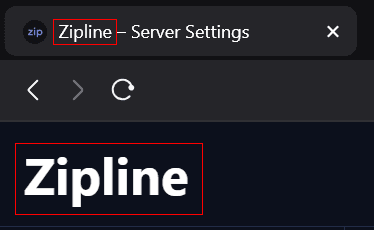
Title Logo
If you want to change the logo that appears in the navigation bar, you can do so by changing the Title Logo by heading over to the Server Settings
- Scroll down to the Website section
- Change the Title Logo field to the URL of the image you want to use
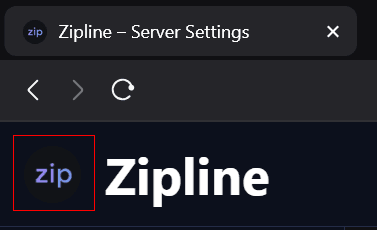
External Links
External Links are links that are found at the bottom of the sidebar. To learn more about how to add external links, check out the External Links guide.
If you want to change the external links, you can do so by heading over to the Server Settings
- Scroll down to the Website section
- Change the External Links field to your liking. This field must be a valid JSON array, with each object containing a
nameandurlfield.
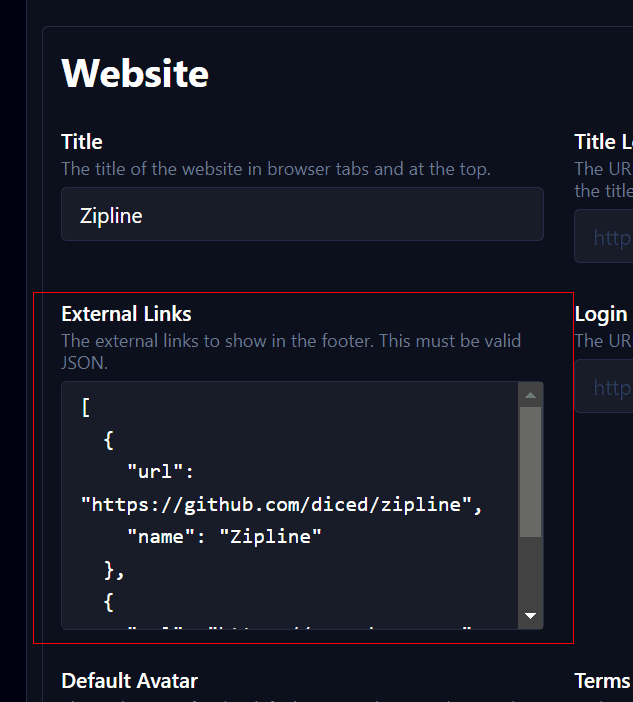
If you want help making the JSON array, you can use the External Links Builder tool.
Terms of Service
Zipline allows you to add a Terms of Service link. The file provided must be a Markdown file, and it is accessible at /auth/tos when configured.
If you want to change the Terms of Service, you can do so by heading over to the Server Settings
- Scroll down to the Website section
- Change the Terms of Service field to the the path of the Markdown file you want to use.
If you are using docker, make sure to mount the file to the container. For example, when using docker-compose:
...services:zipline:...volumes:- ./path/to/tos.md:/zipline/tos.md...
Then you can set the path to /zipline/tos.md in the Terms of Service field.
Now, when users sign up they will see a checkbox requiring them to agree to the Terms of Service.
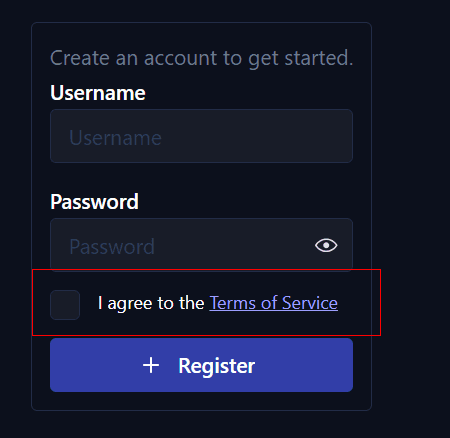
Login Background
If you want to change from the default solid color background on the login page, you can do so by changing the Login Background by heading over to the Server Settings.
- Scroll down to the Website section
- Change the Login Background field to the URL of the image you want to use
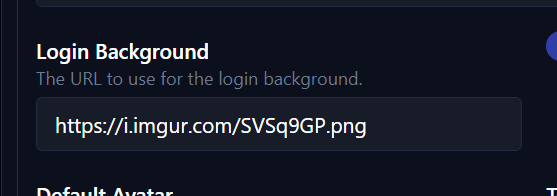
Login Background Blur
Configures whether the login background should be blurred or not.
Theme
Zipline allows you to change the theme of the dashboard as well. Users are free to set their own themes, but you can set a default theme that is used on view-routes and the dashboard when the user has not set their own theme yet.
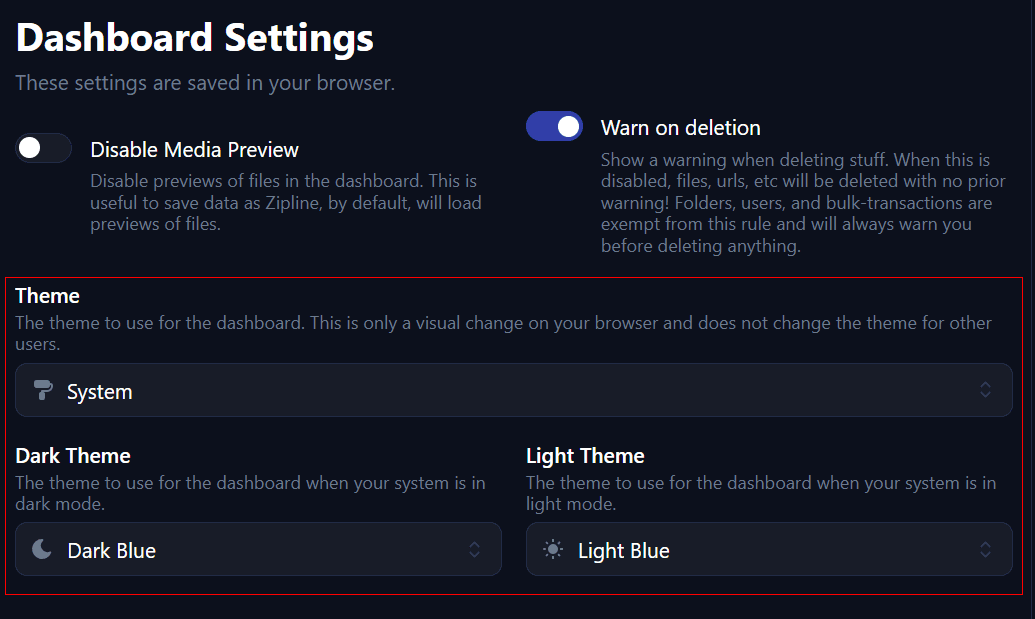
Setting the main theme to "System" will expose two more options: Dark theme and Light theme. This setting will be used when the users system color-scheme is dark or light respectively.
Note that what counts as dark/light is dependent on the OS and browser.
Custom Themes
If you want to make your own theme, visit theming for more info.
On the other hand, if you are looking to contribute a theme, you can do so by simply submitting a PR with the theme you want to add in!